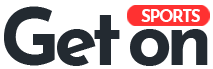Getting the most out of your frames per second (FPS) is crucial in a competitive game like Apex Legends, and knowing how to set or remove your FPS cap can be the difference between winning or losing a fight.
You may want to make these changes if you’re a mouse and keyboard player whose game depends on a high frame rate. Although, you may have switched to the controller, wondering what controller settings will best help you reach your highest potential. Whatever reason you have for capping your FPS or removing an FPS cap, figuring out how to do it in Apex Legends can be tricky. Here’s what you need to know.
What is the default FPS cap in Apex Legends
When creating a new Apex Legends account, the default setting for all players is to cap the game at 144 FPS. While this is a preferred method for anyone who runs the game with a PC that struggles with the game, if you have more advanced hardware, removing this cap is your best option to get the best experience while playing with your friends. This rings true for anyone who plays Apex Legends using a mouse and keyboard, as your game will be far more accurate with a higher FPS, and your aim should be vastly improved.
However, if you’re playing on a PC and using a controller, the 144 FPS cap for Apex Legends is better because of the game’s aim-assist function. The best controller players play at 144 FPS or something close to it because they feel their aim assist feels “strongest” at that FPS level, and some of the game’s movement techniques are easier to perform with that cap in place. It all comes down to preference and how you feel you get the most out of Apex Legends.
Meanwhile, consoles are locked at 60 FPS. This may change in the future, as some leaks for Apex Legends framerate came out a while ago.
Apex Legends FPS cap: How to get higher FPS or limit your FPS
If you’re playing Apex Legends on Origin and want to mess around with the FPS cap, follow these steps.
- Open your Origin game library
- Right-click Apex Legends
- Open Game Properties
- Go to Advanced Launch Options
- In Advanced Launch Options in the field marked Command Line Arguments, type “+fps_max [FPS value]”
So, if you want to set your FPS cap to 144, you would type “+fps_max 144”. If you want to remove the FPS cap, type “+fps_max unlimited”.
Related: How to farm Weapon XP in Apex Legends
How to set or remove the Apex FPS cap on Steam
If you’re playing on Steam and want to change or remove the FPS cap, follow these steps.
- Open your Steam game library
- Right-click Apex Legends
- Open Properties
- Go to Launch Options under General Properties
- In Launch Options, type “+fps_max [FPS value]”
Again, if you want to remove the FPS cap altogether, type “+fps_max unlimited”.
What should you set your FPS when playing Apex Legends?
If you need help figuring out where you should set your FPS when playing Apex Legends, it all comes down to personal preference and the performance of your games. If you go through the steps previously talked about to unlock your FPS and find that the game is not running the best, you can try lowering your preset settings to see if it helps. If it doesn’t improve your games, resetting your game and returning to the 144 FPS cap previously set in your game might be better. The process to revert these settings is quick, or you can uninstall and reinstall Apex Legends on your machine.
The choice does come down to how you play the game. Controller players should likely keep with the 144 FPS cap, while mouse and keyboard players have more of a choice. Testing it out by unlocking your FPS is still the best option. You may even want to swap out your controller to try the game with a mouse and keyboard if your FPS bothers you to see if it feels like a better option.
Read the full article here