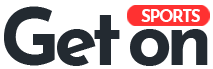InZoi supports various platforms, giving several players access to the new life-sim title. However, many in the community are wondering whether it can run on Mac, and how the process of setting it up would work.
Here’s how you can run inZoi on Mac.
Can you play inZoi on Mac?
No, you cannot play inZoi on Mac at the time of writing. The game is only available on Microsoft Windows, with Steam being the only place you can install and play it in Early Access.
Just like Schedule 1, inZoi has encountered a lot of success following its launch on March 28, 2025, with an all-time peak player count of more than 87,000 achieved on Steam at the time of writing. However, support for PlayStation 5 as well as Xbox Series X and Series S has been confirmed by the developers in the official inZoi Discord server’s FAQ section.
How to run inZoi on Mac
Use GeForce Now
One of the best ways to play inZoi on Mac is using GeForce Now, with Nvidia announcing that the title had joined the cloud gaming service on March 27. You’ll still need to own the game on Steam, but you can stream it to your Mac via GeForce Now and play without problems. However, you’ll need to choose a membership tier before playing. You can compare each tier’s features on the Nvidia website.
Here’s how to install GeForce Now on Mac:
- Navigate to the Nvidia website.
- Scroll down and click on “Quick Links” under the “Gaming and Creating” tab.
- Click on “GeForce NOW.”
- Scroll down and click on “Download” under “Get GeForce NOW.”
- You can run the service on your browser or click on “Download” under “Mac” to install it.
- Follow the onscreen instructions to log in and start playing.
Use CrossOver or Whisky
CrossOver and Whisky are among the many popular applications you can use to run Windows applications on Mac. While Whisky is free and open-source, you’ll have to pay to use CrossOver. However, it does come with a 14-day free trial.
Here’s how you can play inZoi using Whisky:
- Navigate to the official Whisky website.
- Click on “Download latest.”
- Download the Game Porting Toolkit from the Apple Developer website.
- Install both.
- Open the Whisky “.dmg” file in your “Downloads” folder.
- Move the Whisky app to the /Applications folder on your Mac. Repeat this with the Game Porting Toolkit.
- Open Whisky.
- Select “Create Bottle.”
- Install Steam and log in to your account.
- Open Steam and install inZoi.
- Click on “Play.”
Alternatively, here’s how to use CrossOver to play inZoi:
- Navigate to the CodeWeavers website.
- Download CrossOver.
- Install the application on your Mac computer.
- Once installation is complete, you’re free to install Steam.
- Log in to your account once the Steam application has been installed, and install inZoi.
- Once inZoi is installed, you’ll need to close Steam.
- Go to CrossOver’s settings and enable D3DMetal. You can also tick M-sync, as it can help with any performance issues you might face.
- Launch Steam and then inZoi.
You can expect a performance hit on both applications as they’re not running on the platform they were designed for. It’s important to note that CrossOver uses a newer version of “Wine” compared to Whisky, a software both applications use. However, you can try both and see which gives you better performance.
Use Parallels
Parallels is a virtualization software that you can use to run Windows applications or even other operating systems like Linux on a Mac. Unlike applications such as CrossOver and Whisky, which are compatibility layers, Parallels allows you to create virtual machines and run Windows applications, like Steam games, using them. However, it does require a bit more RAM, which is why the aforementioned compatibility layers can be better. Like CrossOver, Parallels has a 14-day free trial for you to try out the software.
Here’s how to install Parallels and run inZoi using it:
- Navigate to the official Parallels website.
- Click on “Buy now” or “Try free,” depending on what you want to use.
- Follow the onscreen instructions and install Parallels Desktop.
- Open your “Downloads” folder and click on the “Install Parallels Desktop.dmg” file.
- Click on “Install Parallels Desktop.”
- Click on “Open.”
- Select “Allow.”
- Accept the EULA.
- Choose whether you want to share data to improve the software.
- Wait for the software to download.
- Enter your password or use your Touch ID to begin the installation.
- Select “Get Windows 11 from Microsoft” or “Install Windows, Linux, or macOS from an image file” when on the “Create New window.” You can use the latter to install any version of Windows using an ISO file.
- Follow the onscreen instructions and run through Windows setup.
- Once the installation is complete, download Steam using Microsoft Edge using the official Steam website.
- Once you’ve installed Steam, sign in to your account.
- Install inZoi from your library.
- Click on the green “Play” button to launch the game.”
Will inZOI come to Mac?
At the time of writing, there’s no information about inZoi being released for Mac. You can use the methods above until it does, or you can wait for launch. Either way, we’ll update this article once inZoi officially comes to Mac.
Read the full article here