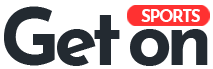With Call of Duty: Black Ops 6 being a competitive shooter, audio and sound cues play a vital role in developing your experience within the title. Each footstep can be the difference between victory and defeat in modes like Team Deathmatch, so we’ve listed the best BO6 audio settings for you to try.
BO6 is among the fastest-paced FPS titles on the market, which means that identifying sound cues like footsteps, suppressed shots, scorestreaks, and projectiles can give you huge advantages over enemy players. Footsteps can be hard to hear in the chaos of a battle, but finding the perfect balance between the highs and lows of the game’s audio spectrum can help you find the sweet spot.
In addition, game modes like Search and Destroy and Headquarters can have tons of players sneaking around trying to secure the round for their team, so sound can be a major factor in determining the outcome of a match. If you want the best audio settings for BO6, we’ve listed the best ones.
Best Black Ops 6 audio settings to give you an edge over the competition
When you open the “Audio” tab in the BO6 settings, you get greeted by two tabs: “Audio” and “Voice Chat.” The first one deals with volume adjustments, audio devices, and other music-based settings, while the second deals with voice chat and microphone settings. We’ll take a look at the “Audio” tab first:
Volumes
- Master Game Volume: 70 (Change as needed)
- Gameplay Music Volume: 0
- Dialogue Volume: 50
- Effects Volume: 100 (Change as needed)
- Cinematic Music Volume: 0
Audio Device
- Speakers/Headphones Game Sound Device: Default System Device (Change as needed)
- Speaker Output: Stereo
Global
- Audio Mix: Treyarch Mix
- Mono Audio: Off
- Mute Game When Minimized: Off:
- Mute Licensed Music: Off
- Asymmetrical Hearing Compensation: Off
Functionality
- Reduce Tinnitus Sound: On
- Hit Marker Preset: Personal Preference
Here are all the settings you can tweak in the Voice Chat tab:
Voice Chat
- Voice Chat Volume: 50
- Voice Chat: On
- Proximity Chat: On
- Body Shield Chat: On
- Last Words Voice Chat: On
- Game Voice Channel: Party Only
- Voice Chat Output Device: Headset
Microphone
- Microphone Level: 100 (Change as needed)
- Test Microphone: Off
- Open Mic Sensitivity: 75 (Change as needed)
- Microphone Mode: Push to Talk (Personal Preference)
- Mute Yourself When Connecting to Channel: Off
- Microphone Input Device: Default System Device (Personal Preference)
You can always play around with BO6’s audio settings to see what works best for you. From a competitive standpoint, you should turn off options like in-game music and tinnitus and go for the “Treyarch Audio Mix” since that is how the developers intended the game to be played. “Headphone Bass Boost” can be a good alternative if you want to try something different.
Bonus audio setting for Black Ops 6 on PC
While most BO6 audio settings are the same for PC, PlayStation 5, and Xbox, Loudness Equalization is an exception. This option is exclusive to PC as it isn’t an in-game setting but a Windows setting. Here’s how you can enable Loudness Equalization:
- Navigate to the “Settings” tab for your PC.
- Click on “System.”
- Select “Sound.”
- After that, click on “Sound Control Panel.”
- Find your primary audio device under the “Playback” tab and right-click on it.
- Click on “Properties.”
- Click on “Enhancements.”
- Click on the box next to “Loudness Equalization,” and make sure it’s ticked.
- Select “Apply” and then “OK.”
The Loudness Equalization setting decreases differences in volume for a better audio experience. This provides a smooth transition to higher volumes whenever a sudden loud noise, like an explosion, erupts on the screen or everything goes silent in the blink of an eye.
What is Enhanced Headphone Mode in Black Ops 6?
Enhanced Headphone Mode helps you create a specialized sound profile tailored specifically to you, delivering the best audio experience in BO6. It uses a technology called “Head Related Transfer Function” or HRTF, which, according to Treyarch expert audio engineer William Cornell, “emulates the way that sounds are affected by the shape of your head and your ears before you actually hear them. It’s the gold standard for maximizing directional perception when you’re listening on headphones.”
Unfortunately, this “gold standard” doesn’t come free. Created by a company named Embody in partnership with Treyarch, you’ll have to shell out $19.99 if you want this audio setting. It does have a 30-day free trial, but after that, you’ll need to pay the extra $20 for five years of high-clarity audio.
While some players are already calling it a pay-to-win feature, Embody recently posted an update on its website: “Due to a high volume of traffic during a Black Ops 6 patch update, this feature has been temporarily disabled in the game. We understand how valuable this experience is for you, and we’re working closely with the Treyarch team around the clock to bring it back online.” You can always give the free trial a go and return to regular audio if you don’t notice a difference.
Read the full article here